Welcome to CRM Alerts
Thank you for your interest in CRM Alerts by Nemely.
CRM Alerts is a mobile app with the main purpose of simplifying the work life for any CRM user that is on a regular basis doing sales-related activities away from their computer or desk. The app links natively to Microsoft Dynamics 365 and presents relevant data and easy to perform actions that the mobile sales rep can use to improve the productivity of their day.
It all starts on the “Today” screen where we present an overview of the sales reps activities of the day with focus on the next upcoming appointment.
Push Notifications
Push Notifications
With Push Notifications from Dynamics 365, you can keep your users up-to-date on what’s happening. An opportunity has been won, a case is neglected or a quote needs approval. It’s only limited by your imagination of how to fulfill your business needs. Developed as an extension to the built in logic engine of Dynamics 365, it can be integrated with all your current business flows.
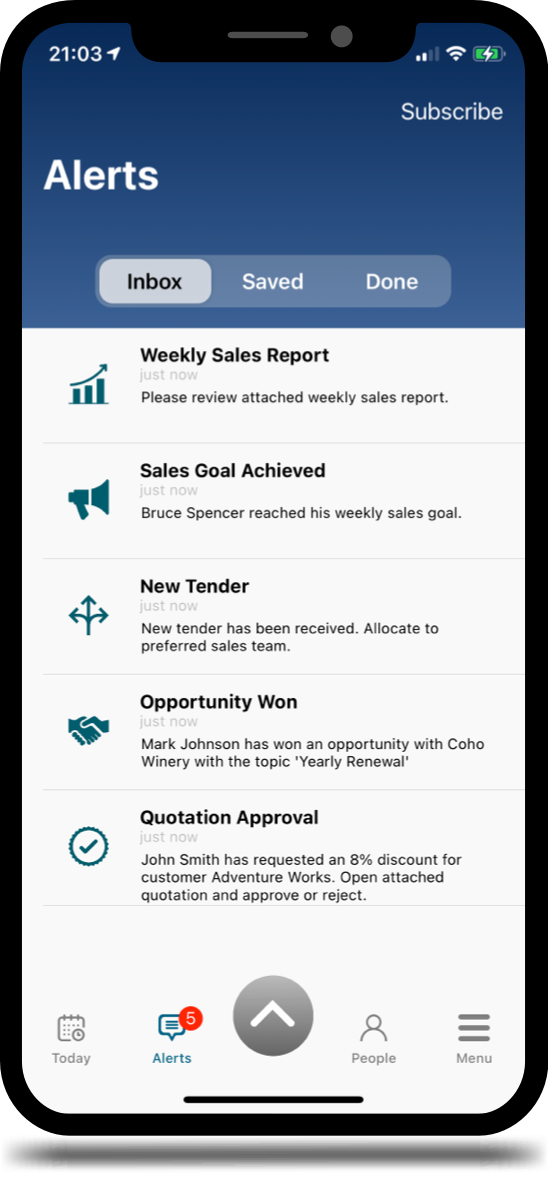
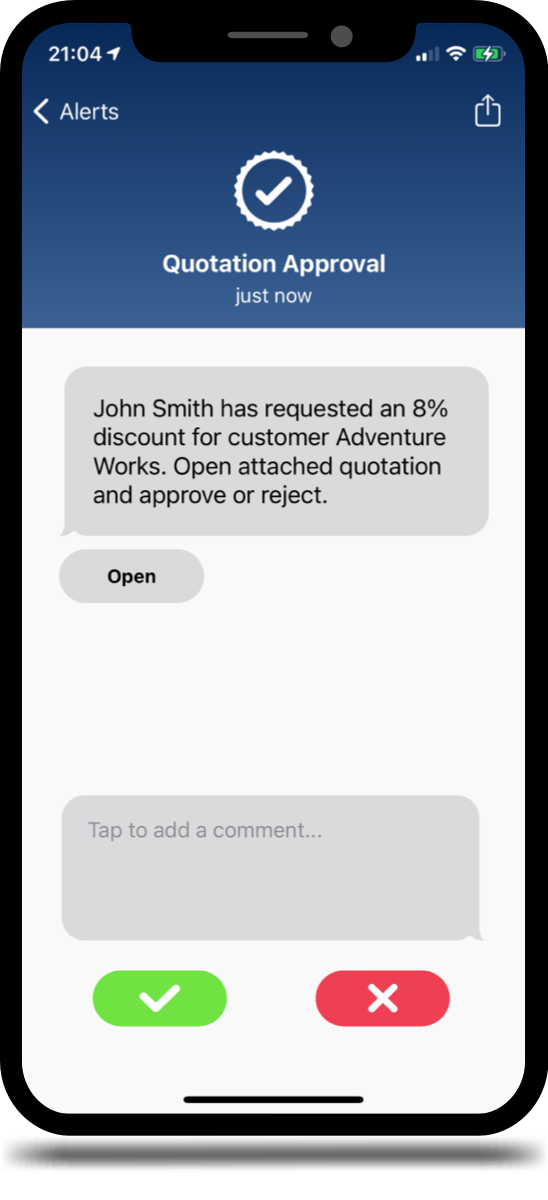
Approvals
Approvals are an important part of an efficient sales process where discounts and other factors play a vital role and you want to limit certain user levels from going above your set limits. With CRM Alerts, you can set up approval flows that send push notifications whenever a quote needs approval from a manager. If you generate quotation documents in CRM, we can even attach them to the notification for quick review. With a simple tap of a button, the manager can either approve or reject, and if needed, add a comment as well.
Subscriptions
Not all notifications are interesting to every user. That’s why we have the possibility for each user to decide what they want to be notified about. With a simple tap of a button, the user will be presented with the optional notifications and can select what to receive. Some notifications might be mandatory, such as quote approvals, and those the user will not be able to disable.

Appointment Management
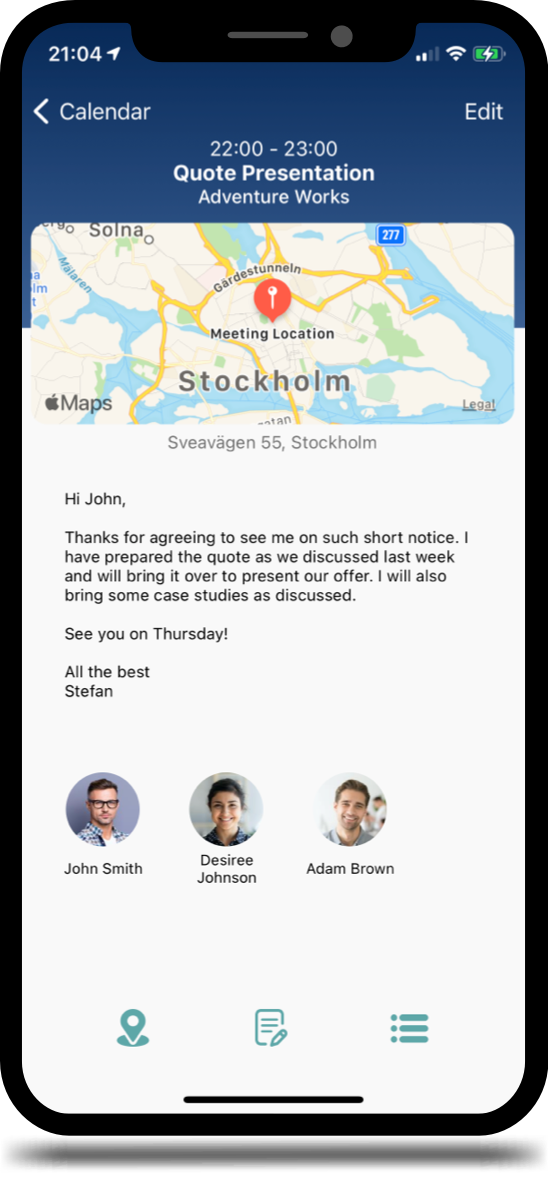
Appointments
The appointment overview is where you can see all the details about an appointment.
We have brought together all the relevant information in a clean and easy-to-use interface. And we made it visually appealing too.
You will see the location of the meeting with a driving route from your current location. We also conveniently display the time it will take to drive from your current location to your appointment location.
The agenda from the meeting is front and center so that you can brush up on what you are going to address in the meeting. Each of the participants is shown, and if they have a photo on the record in CRM, we will show that too. Tap and hold on the participants and we provide a quick menu to directly call, text or email the person. Tap quickly and we will show contact details.
We also give you quick action buttons to activate turn-by-turn direction navigation, take notes using typing or voice dictation and a menu for even more related options.
Read more about note taking and extensions further on in this document.
Calendar
The calendar provides a familiar calendar experience while injecting some CRM functionalities. You will still have the drag-and-drop and press-and-hold gestures that you are used to from the native calendar, but tapping the event will open up the full details of the CRM appointment. We will also show your private appointments, so that you don’t book a customer meeting at the same time you are due at the dentist.
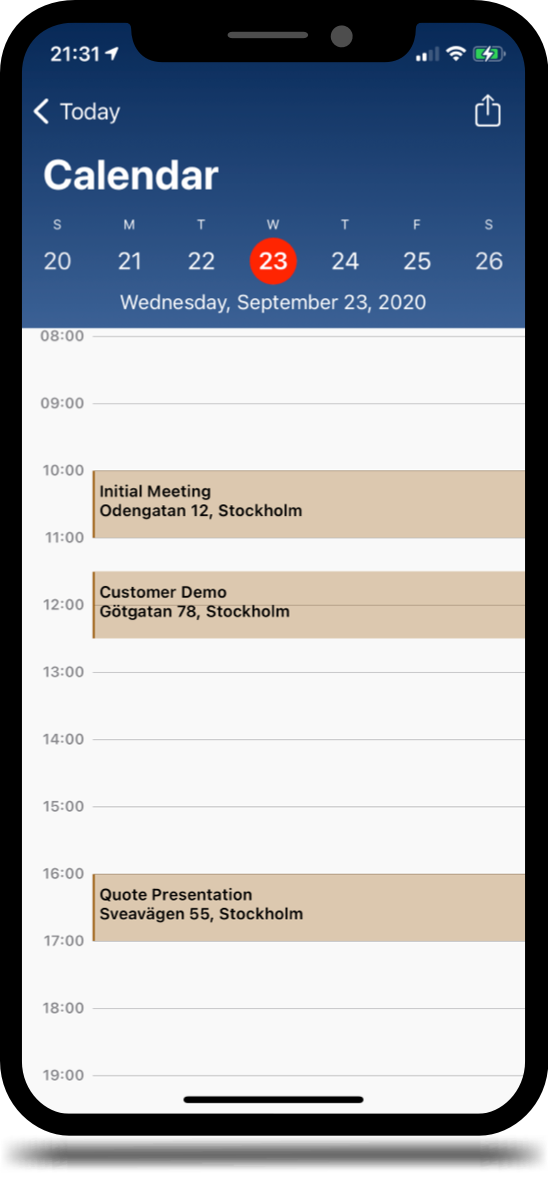
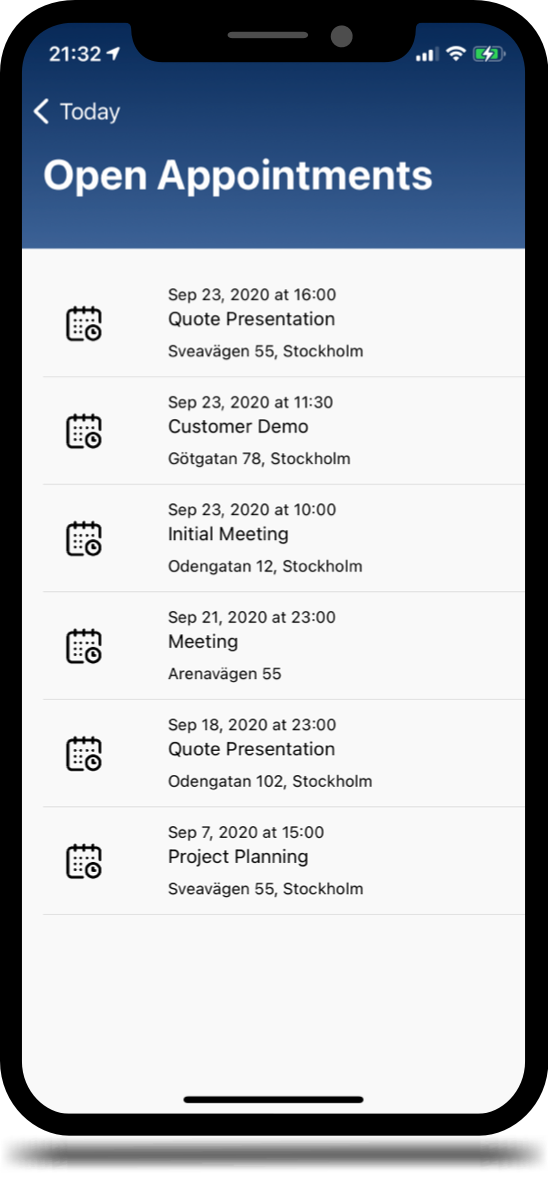
Reminder to Take Notes
We list all the appointments that you haven’t yet taken notes for, so that you remember to write down or dictate those notes before you forget the important details.
Note Taking
Dictation
You don’t always find yourself sitting in front of a computer ready to take notes on your laptop. It’s also not ideal to write long meeting notes on a smartphone keyboard. That’s why we have emphasized note taking using dictation in CRM Alerts. Just tap the take Notes button and your device will immediately start listening for your input. As you speak you will see the spoken words appear on your screen. If you want to make corrections, you can tab on the words and use the keyboard to correct. Just tap “Save” and your notes are saved and uploaded to CRM automatically. Simple as that!
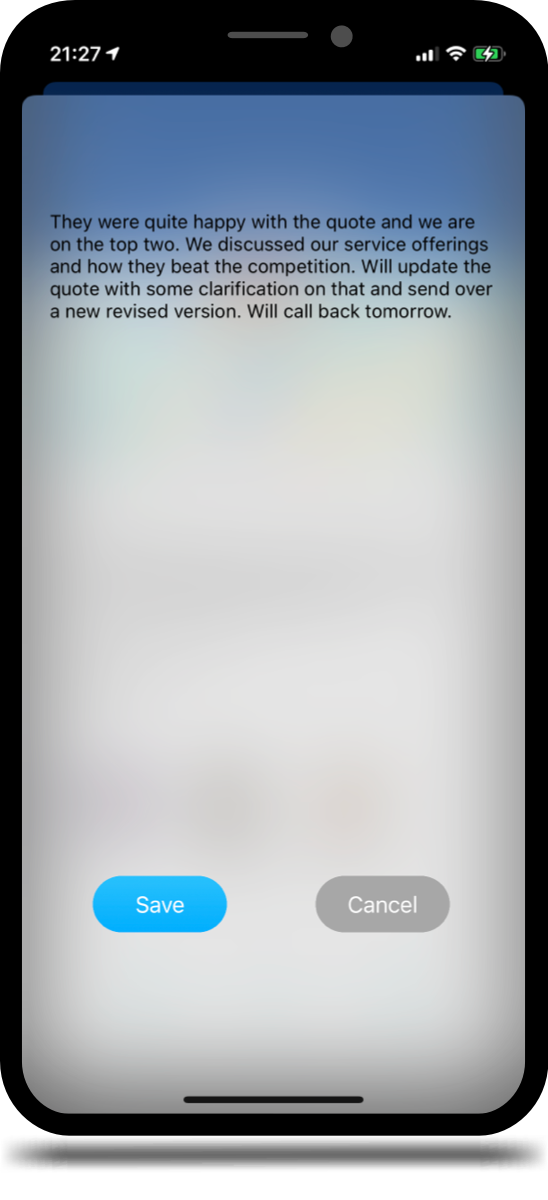
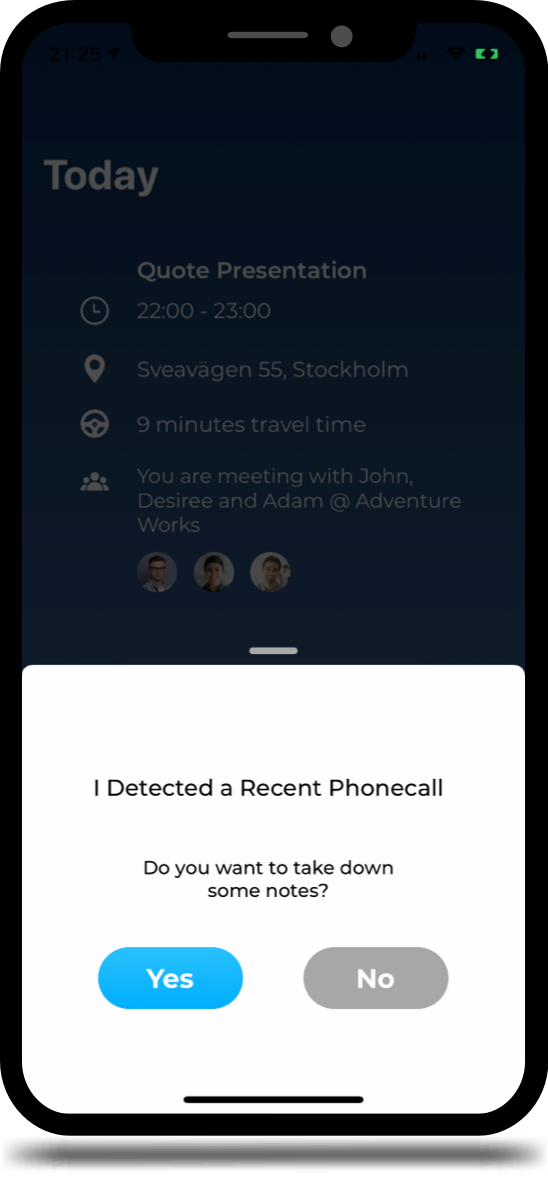
Notes
Recorded notes are easily accessible from the appointment view. All the notes are shown in chronological order, and you can see all the note next directly without having to open up individual note records. If you have attached photos, you can see them inline in the note summary, and attached documents appear as clickable links.
Attach Files and photos
If you prefer to take your meeting notes in other apps, such as OneNote or Evernote, or if you have taken photos of white board drawings or anything else related to your appointment, you can easily attach them as meeting notes. Just go to the “Share Sheet” in the app you want to share your notes, photos or files from and select CRM Alerts. We will display a list of open appointments and all you need to do is select which meeting the notes are for.
Phone Call Management
Phone Call Detection
Whenever you take or receive a call, either from within CRM Alerts or in the “Phone” app directly, we will detect that and present a quick action to take notes from that call. With a simple tap, you can type or dictate your notes from the call, select the person you spoke with and hit save. We will upload your phone call notes to CRM. As more and more calls today are made through alternative communication channels, such as Skype or Microsoft Teams, we will suggest to take notes after calls on any VOIP platform as well.
Incoming Calls from my contacts
When you receive a call from a contact, you are used to seeing their name appear on your call screen. That makes it easier to know if you should move into a quiet place before answering the call. With Microsoft Dynamics, your synchronized contacts will appear in your “Contacts” list on your phone and provide that caller identification automatically. But what happens when you haven’t synchronized the contact calling you to your phone, or if the contact record doesn’t belong to you? Nothing. That’s why CRM Alerts acts as a phone number identification service and will provide contact details for any number of a contact that you have access to in CRM. Even if it’s a contact of your colleague.
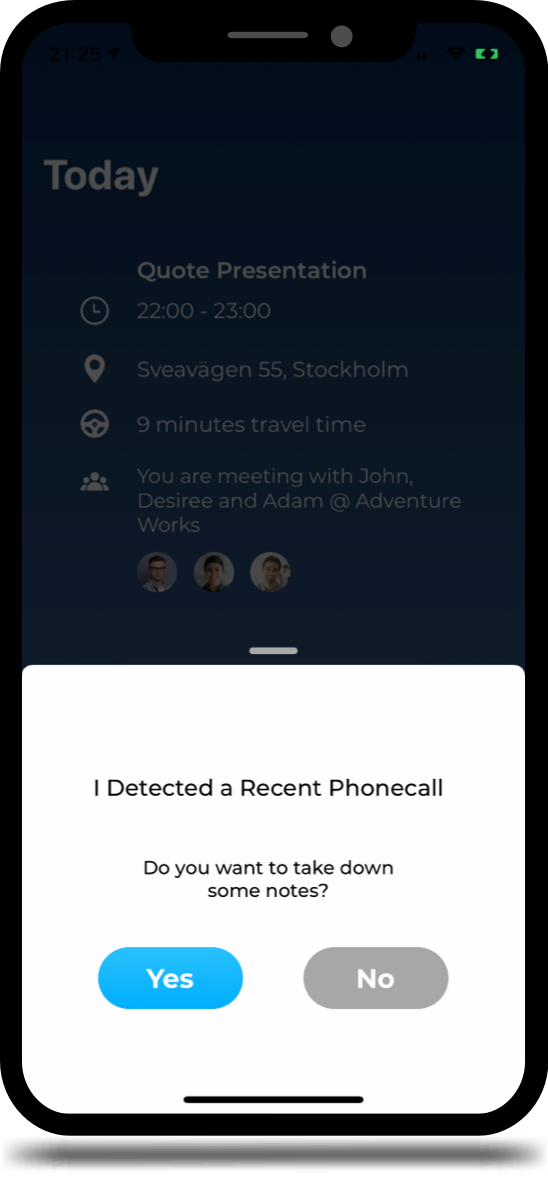
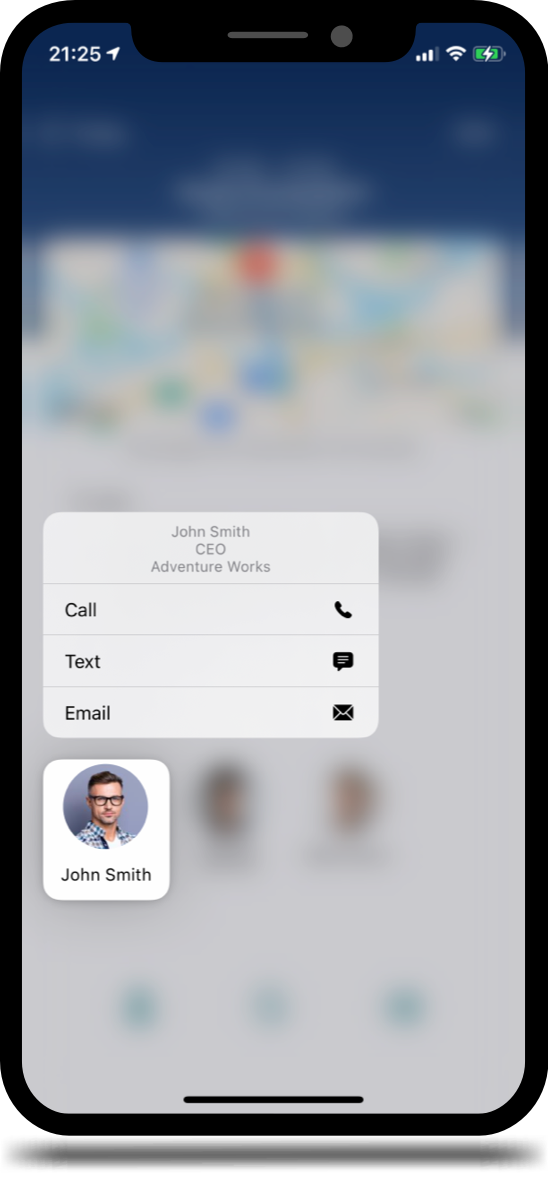
Quickly Interact with any Contact
Sometimes you need to quickly reach someone if you’re running late for a meeting or can’t find the meeting location. We made it super easy to call up a contact from anywhere you see a contact shown, such as on the appointment view, recent contacts in the “Quick Actions” menu or in the “Persons” list. Just tap and hold, and you will get a menu where you can either call, text or email the person.
Extensions
CRM Alerts comes with support for extensions that will add functionality to the experience that is tailored to the way you want to work with your contact and activity management. In the “Extensions” section of your app settings, you can enable additional services that provides great new functionality that will make your work life easier. Extensions are dependent on third party service and additional fees may apply.
Send Documents with GetAccept
Wouldn’t it be great if you could leave a successful meeting and before you reach the car, you would have already sent over the sales documentation you promised? CRM Alerts provides a
great experience for your customer and one less activity on your “ToDo” list for later. We’ve got you covered. Thanks to the integration with GetAccept, you can directly from an appointment choose the sales literature to send from a visual gallery. And with just a few taps, it will end up in the customer’s inbox.
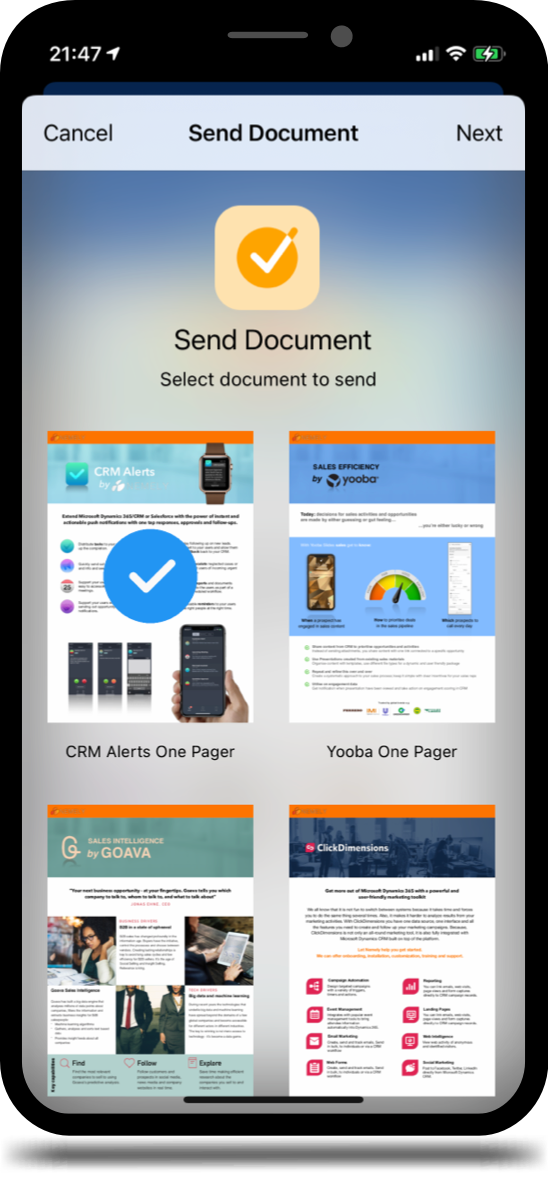
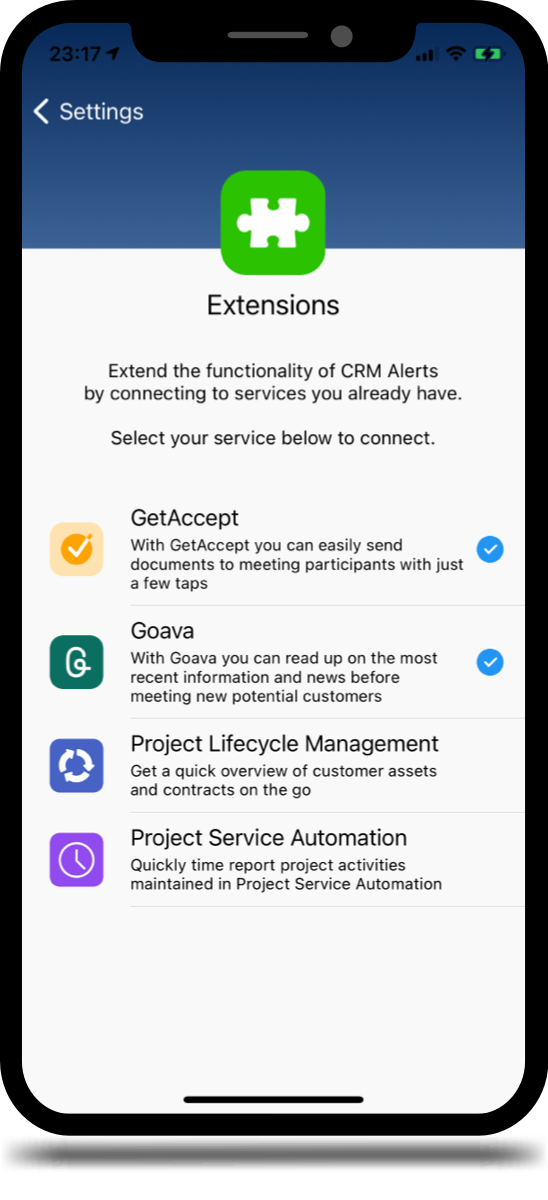
Get Customer Insights with Goava
Knowing your customer is the key to establishing a good relationship and winning that important deal. With CRM Alerts in your pocket and the Goava extension enabled, you will be able to get a quick overview of important financial and business-related details of the company you are meeting including any recent news such as press releases, social media posts or new recruitments. Great way to start off the small talk!
Customer Information
Map Overview
Got an open spot in your calendar after a customer meeting? With the map overview in CRM Alerts, you can easily locate any CRM prospects or customers near to your current location. And with a tap, reach out to them and drop by for a spontaneous meeting. It saves you on traveling back and forth and might land you that unexpected deal.
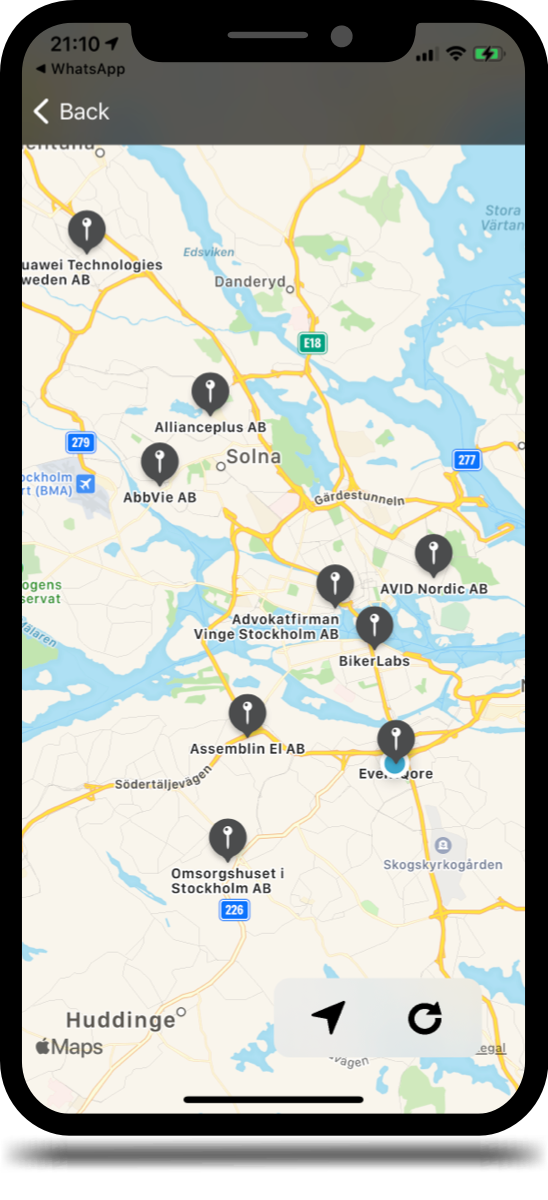
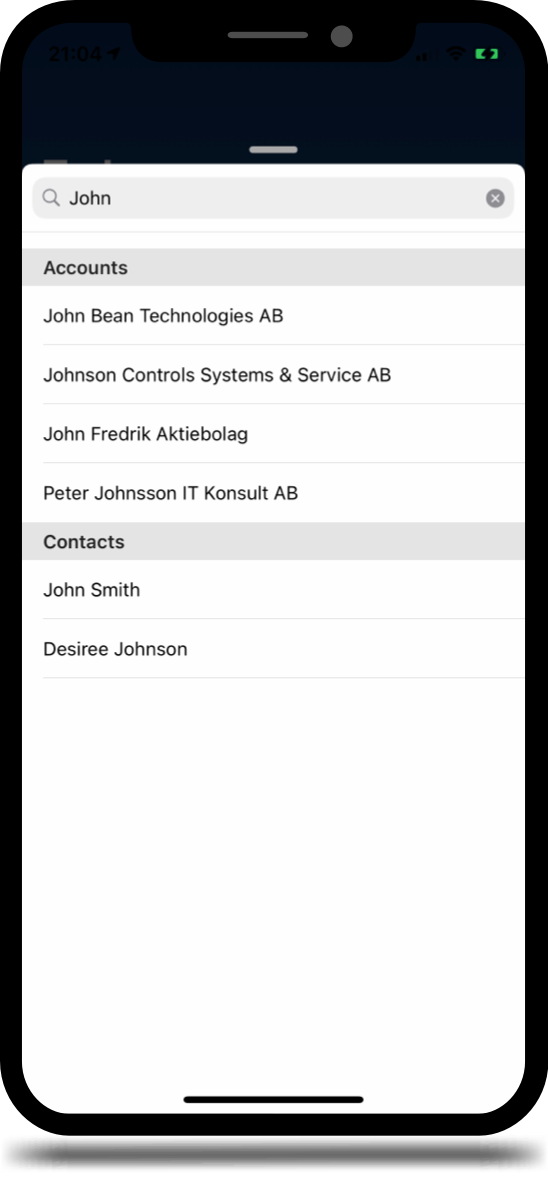
Global Search
With the global search, you can quickly find companies and people from the CRM database. Tap the “Quick Actions” menu, swipe up and start typing. You can search based on several attributes and all the results are quickly made available for further actions.
People
When we interact with people, we usually think of them as people, not contacts or leads. That’s why in CRM Alerts we have combined the two concepts of “Contacts” and “Leads” into “People”. With a common list, you can focus on that person you met last Tuesday, and you don’t have to remember if you converted the lead already or if you should look for recent leads. If you want to specifically show a list of your customer contacts, you can off course easily do that using our predefined filters.
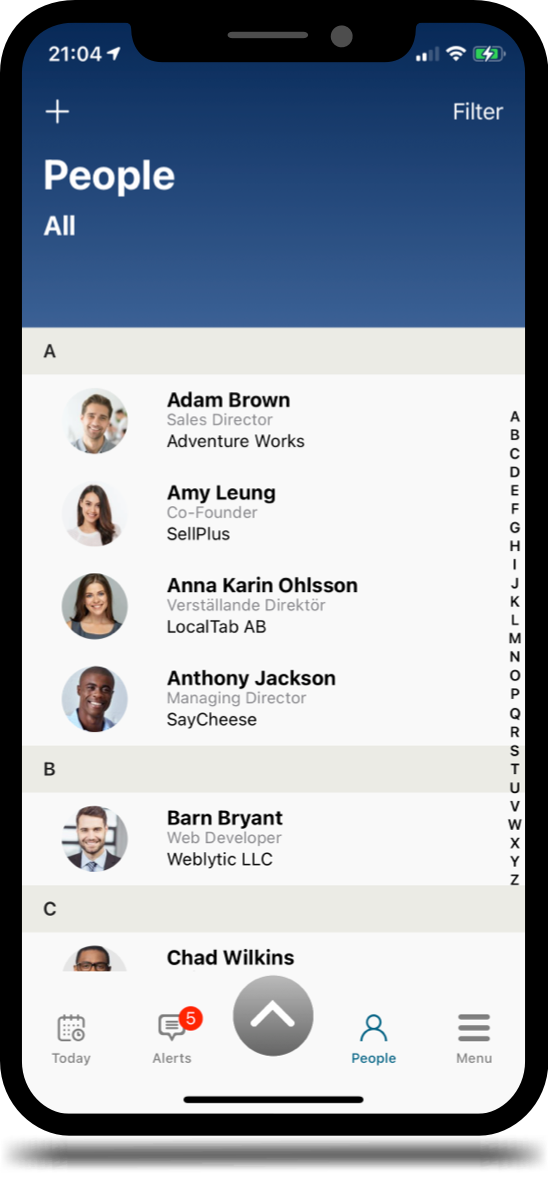
And More...
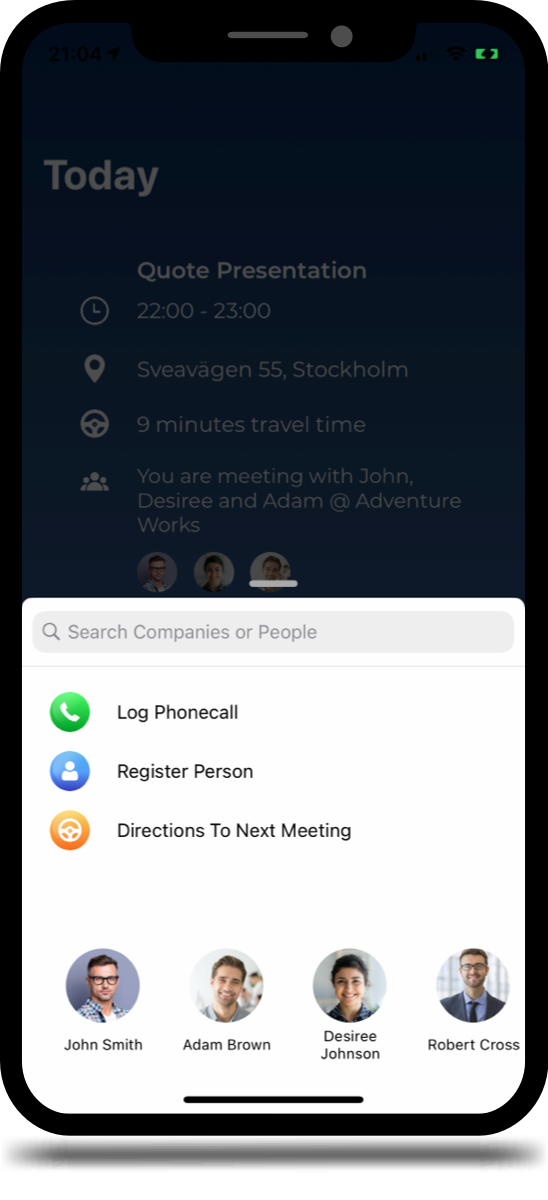
Quick Actions Menu
The “Quick Actions” menu is a collection of useful information and actions that might come in handy unexpectedly. The menu is where you find the global search, and a single tap will expand the “Quick Actions” menu into search interface where you can find your companies and persons. From the same place, you can also quickly take notes from a phone call or add a new person that you just ran into to your CRM leads or contacts. We also present a carousel of people that you were most recently interacting with. Swipe sideways to show more people.
Goals
With CRM Alerts you get a quick glance of your goal progress in a familiar “Ring” chart. We also show your goal target, current achieved goal and any open in-progress values.
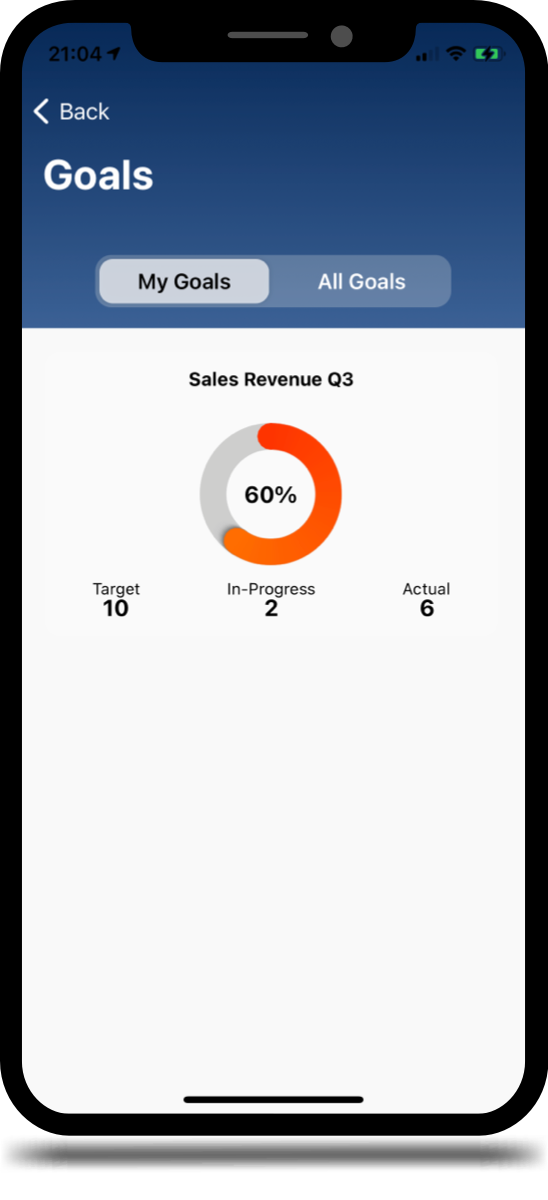

Home Screen Widget
To get a quick view of relevant information without evening having to open the CRM Alerts app, we have included a “Home Screen Widget” where you can see your goal progress as well as your next upcoming meeting, directly on your “Home” screen. This feature requires iOS14.
Let Nemely help you get started!
We can offer onboarding, installation, customization, training, and support.
- Nemely AB
-
Hammarbybacken 27
Stockholm, Sweden - +46 8 518 316 00
- Mon–Fri: 08:00–18:00
- Message Us