As per Microsoft announcement, use of the WS-Trust authentication security protocol when connecting to Common Data Service is no longer recommended and has been deprecated; see the announcement here.
Note: This change only impacts client applications that connect to the Common Data Service. It does not impact custom plug-ins, workflow activities, or on-premises/IFD service connections.
Also, nowadays more and more organizations are focusing towards security and hence they have enabled Multi-factor Authentication.
In all, there is a need to connect to D365 CDS using a more robust and latest way. We will use capabilities of Azure Active Directory here.
Step 1 : Get Application ID and Client Secret Key using Azure Active Directory
- Connect to Azure Admin Portal
Login to https://portal.azure.com
Click on Azure Admin Directory
Click on App Registrations
Click on New registration - Give an appropriate name of your app which is going to connect to D365 CDS programmatically. Click Register.
Copy generated Application ID
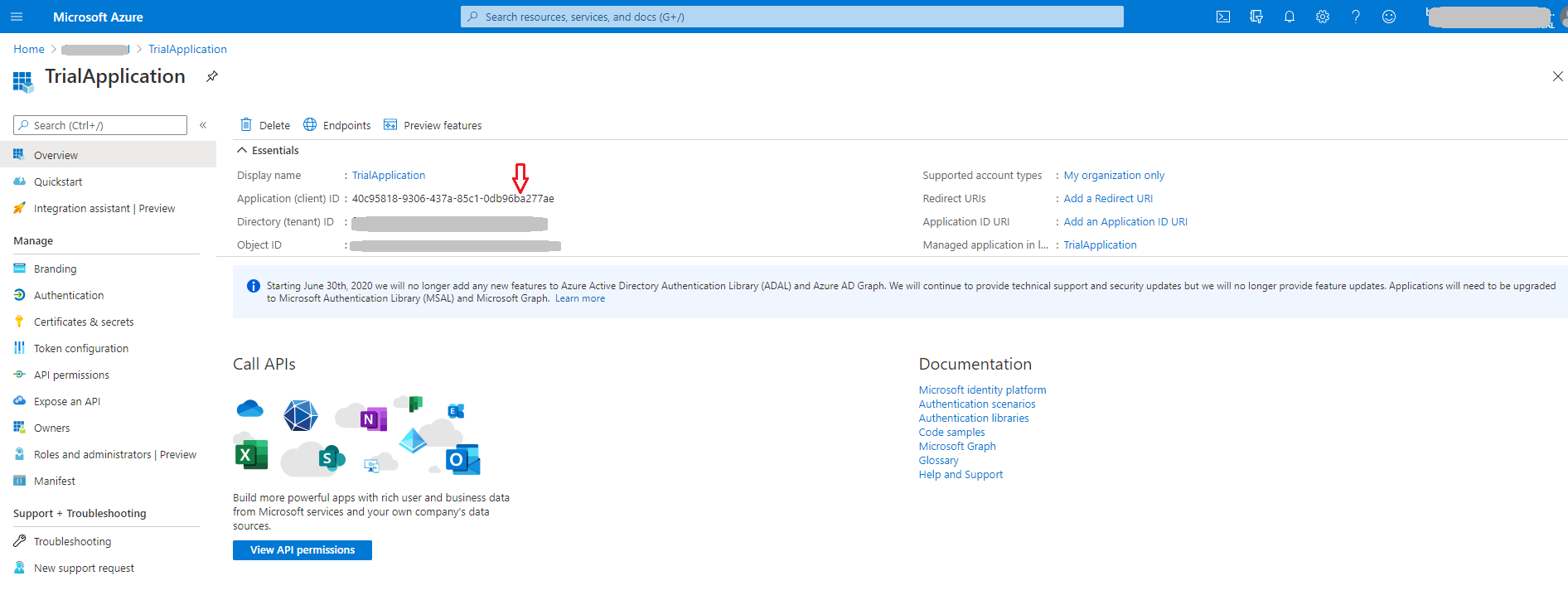
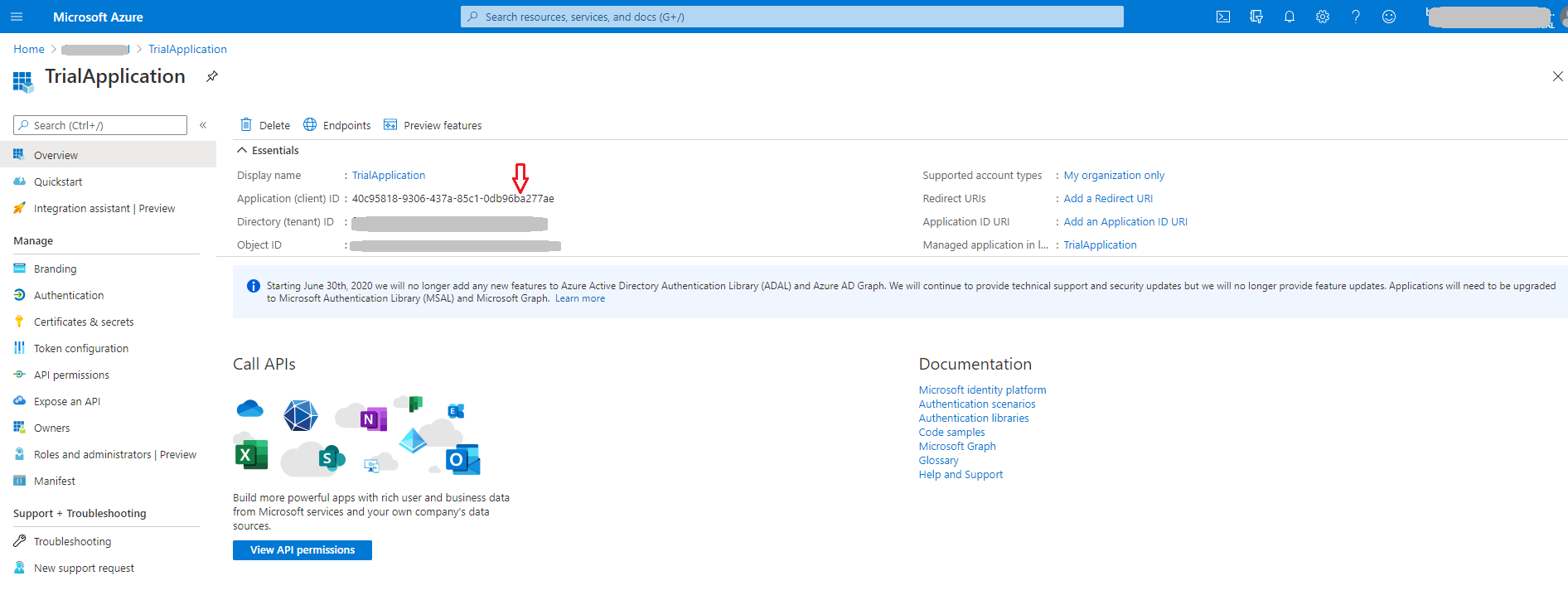
- Now click on Certificates and Secrets for your app.
Click on ‘New Client Secret’, add description and expiry details.
Once added, copy ‘Client Secret Key Value’.
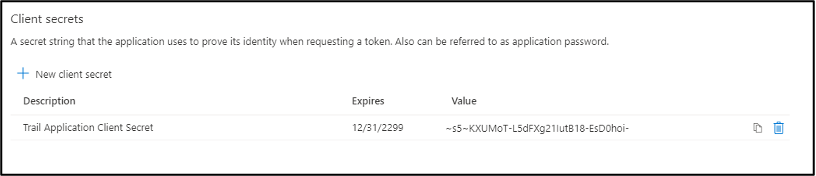
Step 2 : Add Application User in D365 CDS Environment
- Login to D365 CDS environment.
- Go to Settings –> Security –>Users.
- Change the view to ‘Application Users’ and click New. Make sure the form is ‘Application User’ form.
- Add details and Application Id generated in step 1 above.
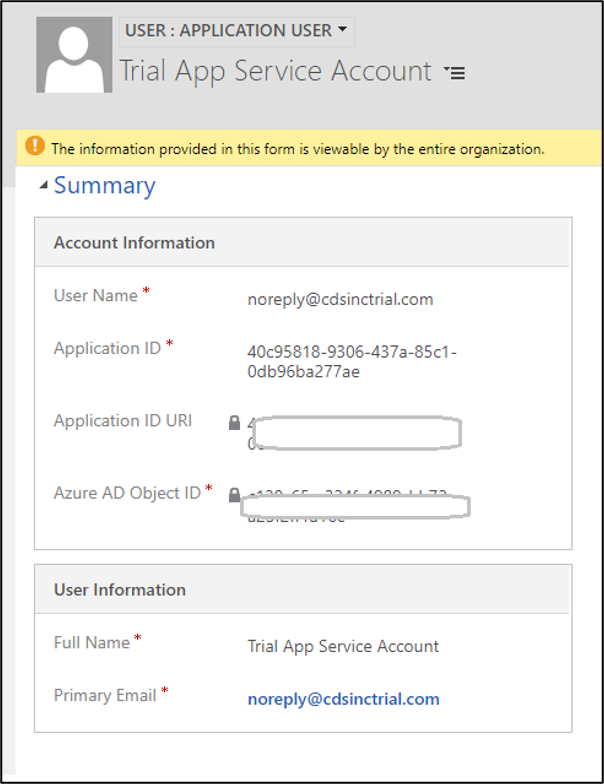
- Assign appropriate Security role to this Application User as per your organization’s security set up.
Step 3: Add connection string in your c# code as follows:
Format
String connectionString = “AuthType=ClientSecret; url=<your organization URL>; ClientId=<your application id>; ClientSecret=<client secret key>”;
Example
string connectionString = “AuthType=ClientSecret; url=https://cdsinctrial.crm.dynamics.com/main.aspx; ClientId=40c95818-9306-437a-85c1-0db96ba277ae; ClientSecret=~s5~KXUMoT-L5dFXg21IutB18-EsD0hoi-“;
Code Snippet: (Change values as per your organization set up values)
References:
https://docs.microsoft.com/en-us/powerapps/developer/common-data-service/authenticate-office365-deprecation
Hope this helps to achieve your goal. Please share your comments.