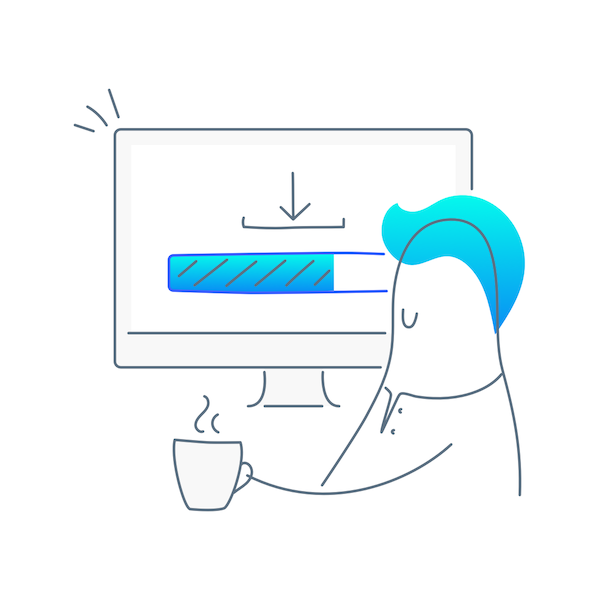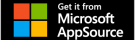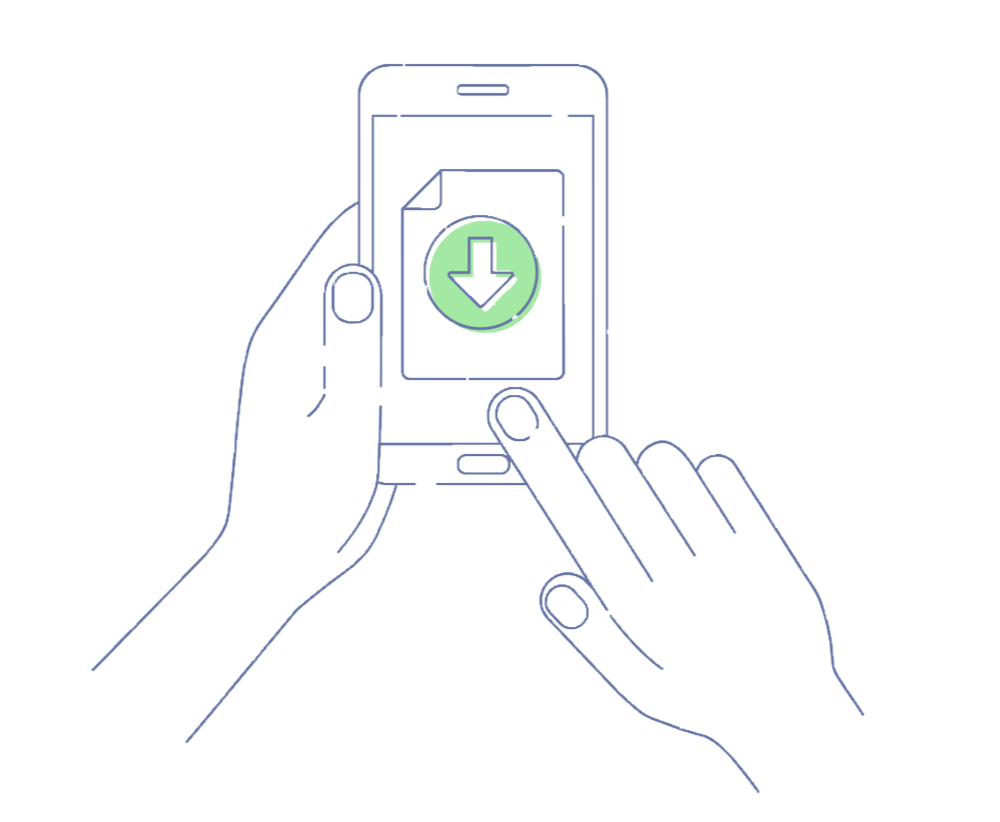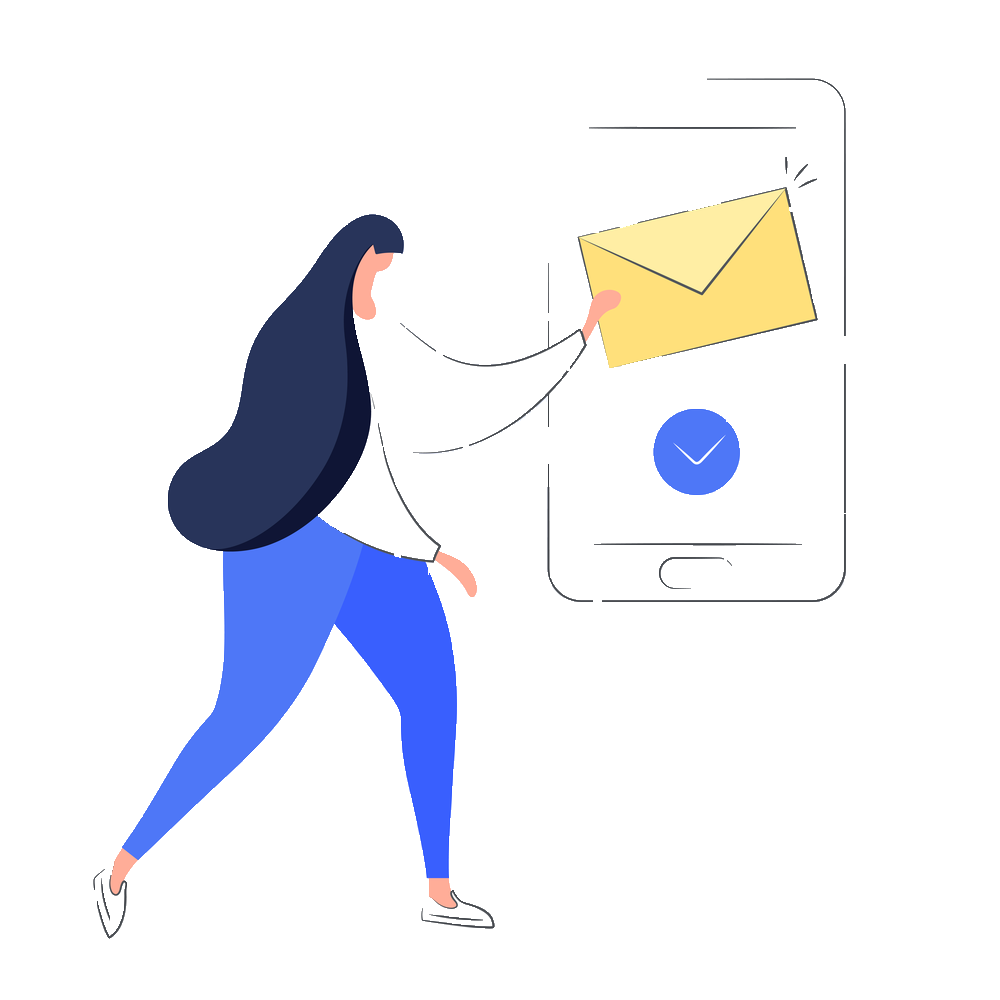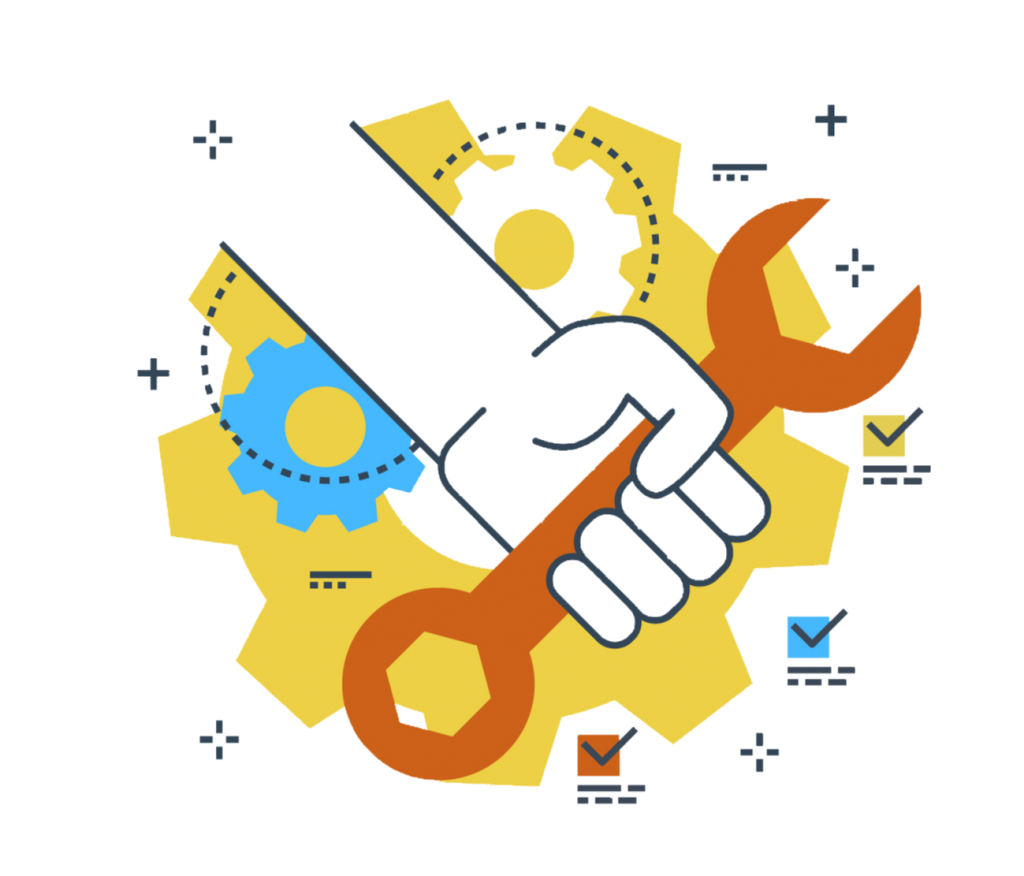1. Download from Microsoft AppSource
The managed solution for CRM Alerts for Dynamics 365 requires a component installed in your CRM system to send out the push notifications to your users whenever a predefined condition occurs in the system. This component can be downloaded from Microsoft AppSource.